User Guide
Ever wished you had a chat bot with a cute yet annoying personality? UwU TaskMaster is here to help! UwU TaskMaster is a user-friendly chat bot full of UwU personality which keeps track of your to-dos, deadlines and events.
Features
Help
A message containing a useful list of commands and instructions in case you need any help. The help message is sent on initial start and when requested by the user via the help command.
Find Free Times
This handy feature allows you to look up the nearest block of free time in your busy schedule. Simply type in free followed by the number of hours you require.
For example, free 2 prompts UwU TaskMaster to search for the nearest time interval in which you have 2 hours to spare.
See All Tasks
You can view all the events, to-dos and deadlines by using the list command.
Add New Tasks
You can add new tasks quickly by using the following commands.
- Add a to-do:
to-do [name of to-do] - Add a deadline:
deadline [name of deadline] /by [dd/mm/yyyy HH:mm] - Add an event:
event [name of event] /from [dd/mm/yyyy HH:mm] /to [dd/mm/yyyy HH:mm]
Delete Tasks
Each task in your list has a unique index which identifies it. Tasks can be deleted by simply entering delete followed by the index of the task you would like to delete.
For example, delete 1 deletes the first task in the list.
Search for Tasks
Have an endless list of tasks that you can’t be bothered to sieve through? Simply type in find followed by the search keyword and UwU TaskMaster will return you the tasks with names which contain or match the keyword you search for.
For example, find pla will return the following filtered list of tasks from a larger list:
- DEADLINE water plants (By March 12 2023 2:00pm)[]
- TO-DO buy plates (By March 15 2023 10:00am)[]
Data Persistence
UwU TaskMaster writes all tasks to a .txt file in your application directory under a folder called userData. This allows the bot to remember all your tasks on the next start up, so you do not have to worry about forgetting!
Mark Tasks as Complete/Incomplete
You can mark tasks as completed by the command mark followed by the index of the task you would like to mark as completed.
For example, mark 3 will cause the checkbox beside the task to change from [] to [X], indicating that the task has been marked as completed. Similarly, a task is marked as incomplete or “undone” if the unmark command is used instead.
Usage
to-do - Creates and adds a new to-do task
Format: to-do [name of to-do]
Example usage: to-do make breakfast
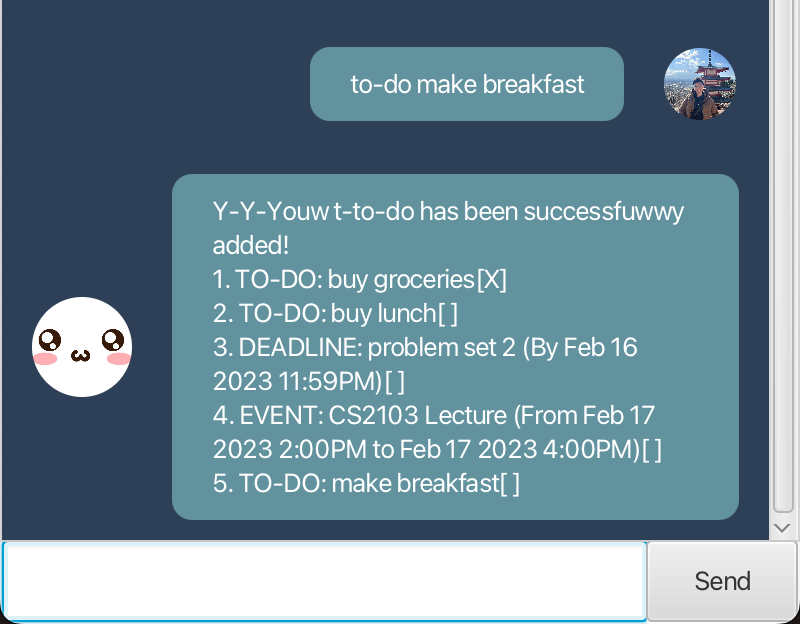
Outcome: UwU TaskMaster creates a new to-do 7. TO-DO: make breakfast[].
deadline - Creates and adds a new deadline task
Format: deadline [name of deadline] /by [dd/mm/yyyy HH:mm]
Example usage: deadline submit assignment /by 11/3/2023 1500
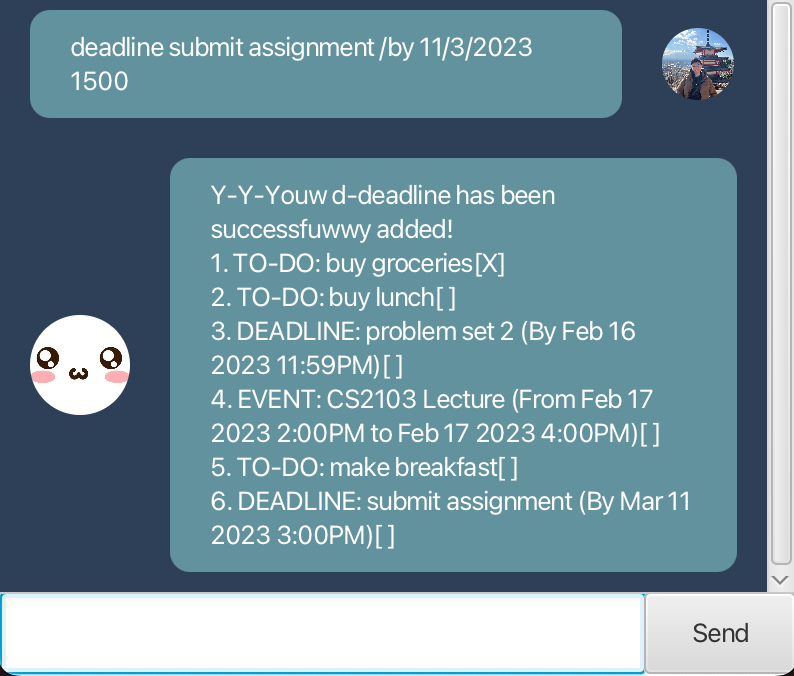
Outcome: UwU TaskMaster creates a new deadline 7. DEADLINE: submit assignment (By Mar 11 2023 3:00PM)[].
event - Creates and adds a new event task
Format: event [name of event] /from [dd/mm/yyyy HH:mm] /to [dd/mm/yyyy HH:mm]
Example usage: event meet Alex for lunch /from 13/2/2023 1200 /to 13/2/2023 1300
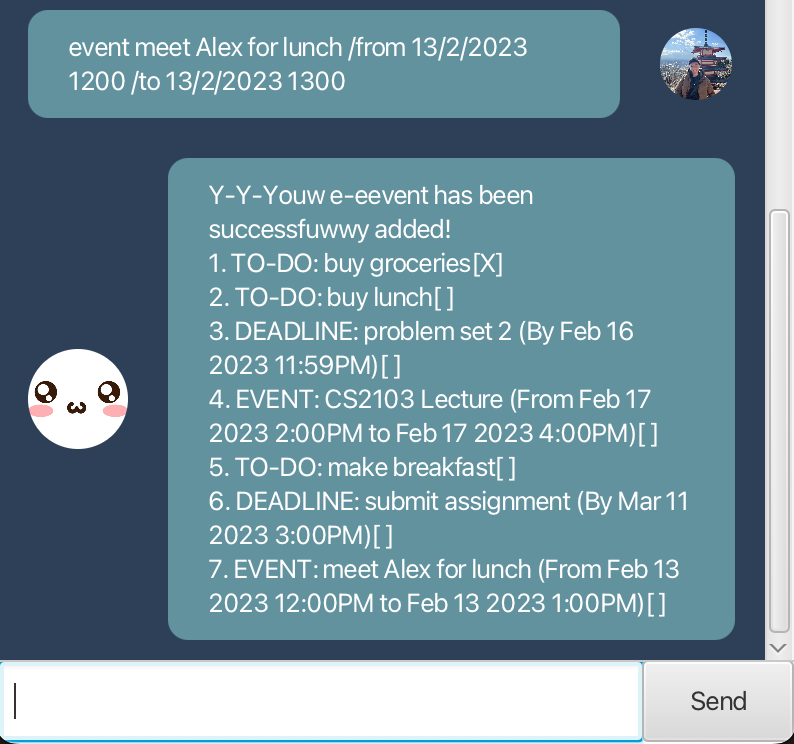
Outcome: UwU TaskMaster creates a new event 7. EVENT: meet Alex for lunch (From Feb 13 2023 12:00PM to Feb 13 2023 1:00PM)[].
delete - deletes a task in the list
Format: delete [taskNumber]
Example usage: delete 2
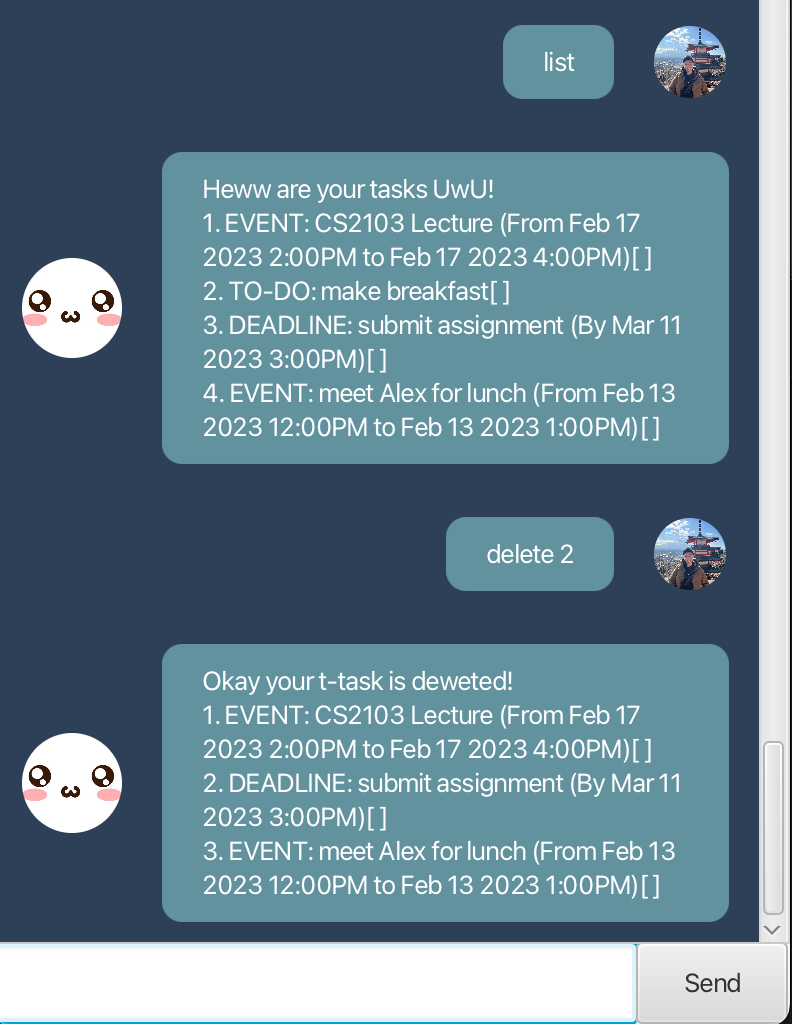
Outcome: UwU TaskMaster deletes the task prefixed with 2.
mark - Marks a task as completed
Format: mark [taskNumber]
Example usage: mark 1
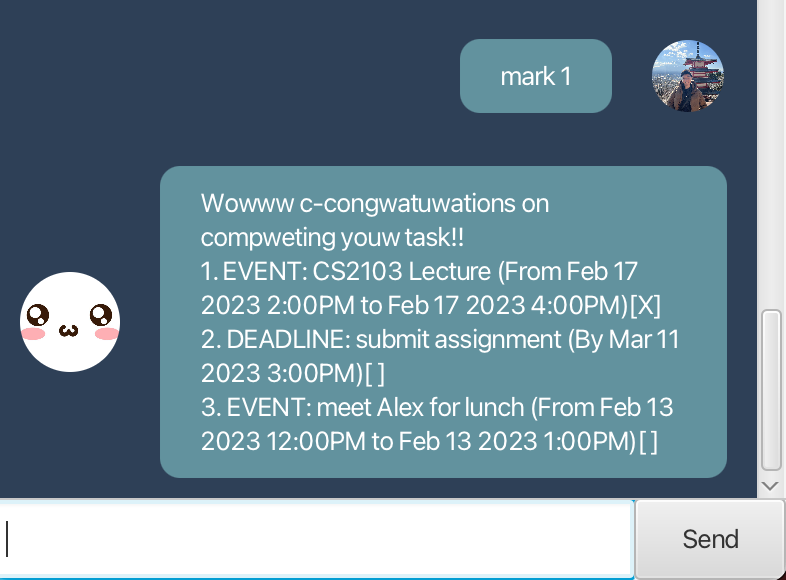
Outcome: UwU TaskMaster marks the task prefixed with 1 as complete by changing the task status from [] to [X].
umark - Marks a task as incomplete
Format: unmark [taskNumber]
Example usage: unmark 1
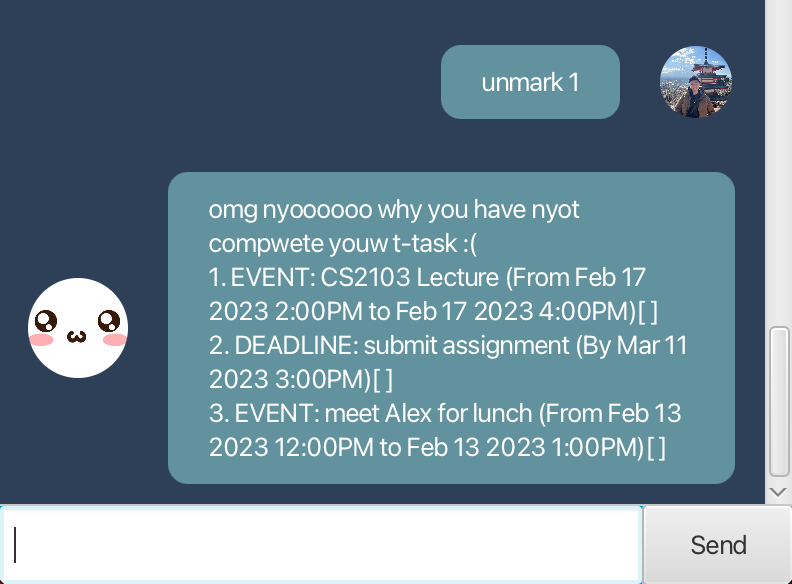
Outcome: UwU TaskMaster marks the task prefixed with 1 as incomplete by changing the task status from [X] to [].
find - Search for tasks by keyword
Format: find [keyword]
Example usage: find lecture
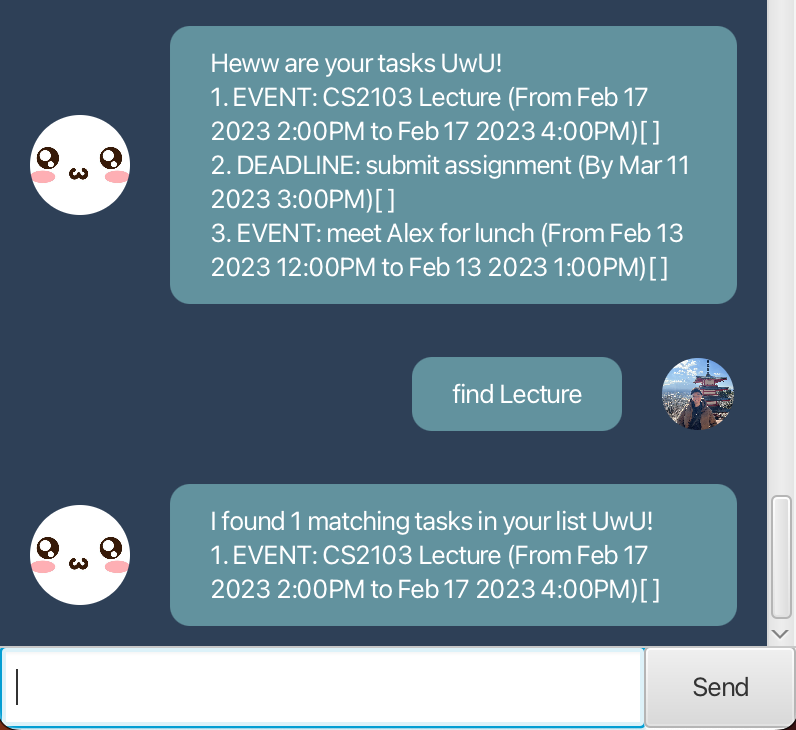
Outcome: UwU TaskMaster returns a snapshot of tasks matching the keyword.
free - Search for free time slots by hours
Format: free [numberOfDesiredHours]
Example usage: free 2
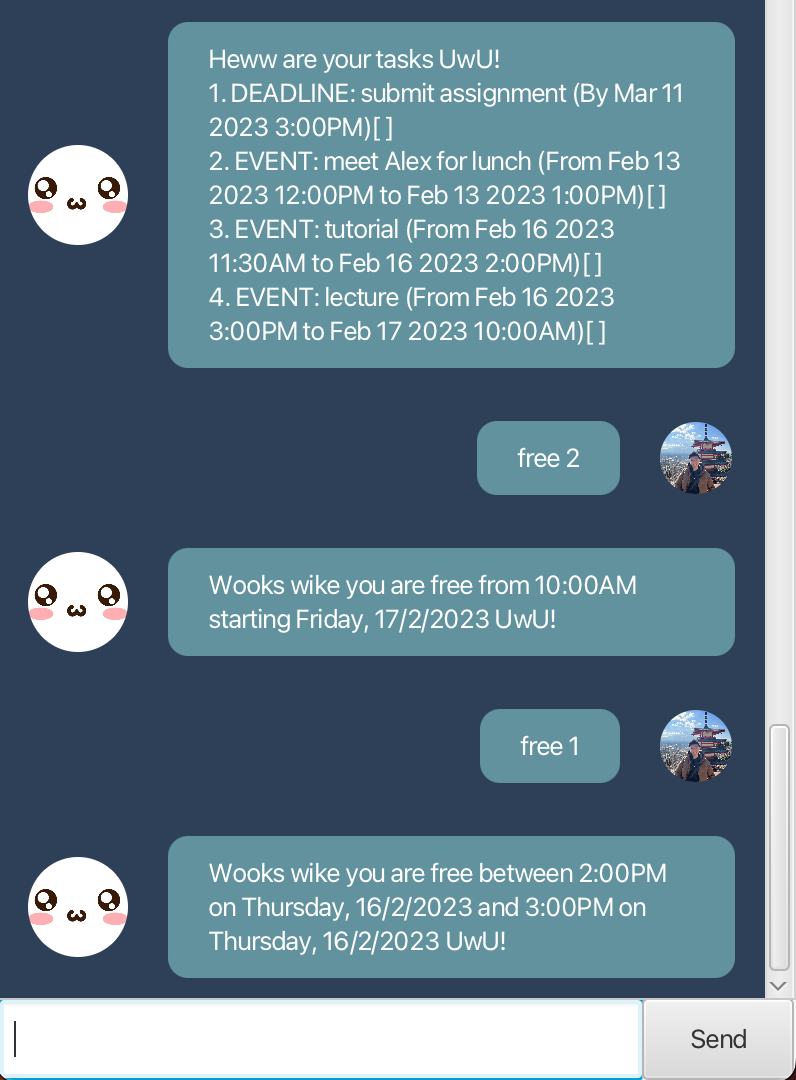
Outcome: UwU TaskMaster returns the closest free time slot it could find in your schedule that matches or exceeds the number of desired hours you requested.
bye - End the conversation and closes the bot
Format: bye
Example usage: bye
This command causes UwU TaskMaster to exit and write new updates to the /userData/data.txt file.
Thank huggles tightly you fow u-using UwU TaskMaster! I h-hope i-it has h-h-hewped you make youw life mowe owganyised and efficient (。U ω U。)